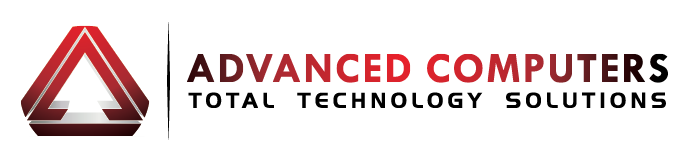Windows 10 has had an upgrade as it reaches its first birthday.
The operating system is described as…
- Being the best ever for gaming
- Possessing the most comprehensive security features of any Windows OS
- Windows Hello biometric sign-in revolutionises personal security
- Microsoft Edge makes browsing as personal as responsive as Google Chrome
Here are ten tips about what’s new in the new windows 10 one year anniversary update…
1. You now have the ability to copy and paste inside the command prompt with Crtl + C and Crtl + V. To activate, open the command prompt. Right-click its title bar, then select Properties. You can find and enable the new features under the Edit Options section of the Options tab.
2. Make your Start menu more personal: right-click on any tile and select Resize to alter the tile’s dimensions—just like on the Windows 8 Start screen.
3. Microsoft’s digital assistant, Cortana, appears and offers to use of coupons it automatically finds when you are shopping online while using the Microsoft Edge browser.
4. Cortana can pull notifications including low-battery warnings from your phone and beam them to your PC.
5. The Windows 10 Anniversary Update allows you to tie your Windows 10 licence to your Microsoft Account instead of tying it to hardware so you won’t rely on Microsoft support as much. They’ve also added a Start Fresh with a clean Windows install option.
6. Under Settings > Personalization > Colours, you can set a dark theme – so your screen looks black and mysterious.
7. Now, the taskbar calendar integrates with Windows 10’s core Calendar app, so if you click the date and time in the right-hand side of your taskbar, the calendar that pops up includes a full look at your schedule for the day
8. Cortana by default doesn’t listen for your commands so if you’d like to be able to just bark commands at your PC, open Cortana, select Settings from the list, then simply enable the Let Cortana respond when you say “Hey Cortana” option.
9. You can even set it so that Cortana works while your device is locked – head to “Cog” icon > Settings > Use Cortana even when my device is locked.
10. Too much Cortana? You can restrict/tame her by signing out of your account. Head to Notebook > About me > User account > Sign out.
Could this be country’s most affordable Windows 10 upgrade?
The free windows 10 upgrade expired in July, and now most retailers are charging $349 incl GST for the upgrade.
However, Advanced computers can offer the upgrade for under $200. That’s a massive saving, so follow the contacts at the bottom of this newsletter and get in touch.