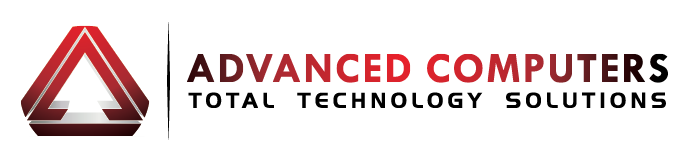For Mac users looking to boost their productivity, MacOS offers a plethora of features and shortcuts designed to make your computing experience smoother and more efficient. From quick navigation tricks to built-in apps that enhance your workflow, MacOS is brimming with tools to help you get the most out of your device. This article will explore some of these tips and tricks, emphasizing how a well-maintained Mac can significantly enhance your productivity.
Keyboard Shortcuts
One of the easiest ways to boost your efficiency on a Mac is to master keyboard shortcuts. Learning shortcuts for common actions like copying and pasting, taking screenshots, or switching between applications can save you a significant amount of time. Experiment with these shortcuts and incorporate them into your daily workflow to notice a substantial increase in your productivity.
Utilizing Spaces and Mission Control
MacOS offers Spaces and Mission Control, features that allow you to organize your open applications and windows efficiently. Utilize Spaces to create separate desktops for different tasks, and use Mission Control to get a bird’s-eye view of all your open windows, making it easier to navigate and switch between tasks.
Optimizing Finder
The Finder is a powerful tool on your Mac, and optimizing it can significantly enhance your productivity. Customize the toolbar to include your most-used actions and use Smart Folders to create saved searches that automatically update with relevant files.
Built-in Apps and Tools
MacOS includes a range of built-in apps and tools designed to boost your productivity. Utilize apps like Notes for quick note-taking, Reminders to keep track of your tasks, and Preview for easy PDF editing. Explore these apps and integrate them into your workflow to streamline your tasks and save time.
Enhancing Document Organization and Editing
MacOS includes a variety of tools to assist with document organization and editing, ensuring that you can work more efficiently. Preview is not just for viewing PDFs; it also allows you to annotate, merge, and sign documents without needing additional software. Use tags and smart folders in Finder to keep your documents well-organized and easily accessible. Don’t forget about the powerful collaboration features in Pages, Numbers, and Keynote, which enable real-time editing with team members, regardless of whether they are using a Mac or an iPad. Leveraging these tools ensures that managing and editing documents becomes a seamless part of your workflow, significantly boosting your productivity.
Streamlining Email Management
Effective email management is crucial for maintaining productivity, and MacOS provides a range of tools to help streamline this process. The built-in Mail app offers powerful search capabilities, smart folders, and conversation views to keep your messages organized. Utilize rules to automatically sort incoming emails, ensuring that important messages are highlighted and distractions are minimized. Quick Look and Markup allow you to preview and annotate attachments without leaving the app, saving valuable time. By mastering these features, you can maintain a clean inbox, easily locate important messages, and handle email attachments more efficiently, all contributing to a more productive workday.
Conclusion
MacOS is packed with features designed to enhance your productivity and streamline your workflow. By mastering keyboard shortcuts, utilizing Spaces and Mission Control, optimizing Finder, and making the most of the built-in apps and tools, you can significantly boost your efficiency and get the most out of your Mac.