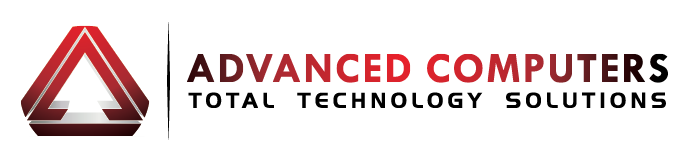We’ve received a lot of positive feedback after customers upgraded their OS to Windows 10. So, we thought it’d be a great idea to put together 10 tips to help you get the most out Windows 10 device.
Customise the Start Menu
Windows 10’s reprise of the Start menu has been highly anticipated by users. But it’s not a return to the old Windows XP-style Start menu, instead, Windows 10 has incorporated the tiles of Windows 8’s modern, touch-friendly user interface with the earlier metaphor. Maybe you want more tiles, maybe fewer or none. You can have the new Start menu your way: Simply click and hold the cursor on the edge of the Start box and drag it to the size you want. As with Windows 8, you can also pin any applications—including traditional desktop ones—to tiles. If you tap ‘All Apps’, you’ll see a small tile for every single program on the computer, and you can pin any by right-clicking.
Set Up Cortana
Unlike Siri or Google Now, Cortana, Windows 10’s voice-response digital assistant, lets you control what it knows about you, so that it can pop up relevant reminders and display info of interest. You do this by making selections in Cortana’s Notebook, in your Contacts, and in the Maps app. The last two let you tell Cortana which contact is your spouse, and which places on the map are your home and workplace. That way, Cortana can pop up a reminder to call a spouse, or let you know how long a commute will take based on traffic.
Set up Continuum as You Please
This one is most applicable if you’re running Windows 10 on a tablet or convertible laptop, or a PC with a touch screen. For example, if you have a Microsoft Surface Pro 3, when you pull off the Type Cover keyboard, you’ll see a notification asking whether you want to switch to tablet mode. This is the Start screen and any modern app that happens to be running to full screen view, just like Windows 8.1 (which is actually a pretty good interface when run on a tablet).
Use Virtual Desktops
To work with these, simply hit the multi-screen icon next to the search box in the toolbar, and tap the Plus sign all the way at the right of the taskbar. After this, to switch between desktops, you can press the button again and choose the large thumbnail of the one you want.
Use the New Mail App
The email client included with Windows 10 gets better still. It offers collapsible conversation view with email preview panel, and integrates buttons for the modern calendar and contact apps. You can easily add multiple mail accounts from any provider.
Use Explorer Quick Access
The new File Explorer in Windows 10 now shows you recently used folders at the top.
Use New Keyboard Shortcuts
Most of these involve the Windows key. New window-snapping options let you not only snap to fill half of the screen on a side, but also a screen quadrant. Of course, you can tap the Windows Key by itself to bring up the Start menu. If you hold the Windows Key down and then hit Right Arrow and then Up Arrow, your program window will move to the top-right quadrant of the screen. Windows Key-Tab now opens (and leaves open) a new task view showing all of your running programs and virtual desktops. To create a new virtual desktop, there’s Windows Key-Ctrl-D. Windows Key-C gets Cortana listening for your voice input, and Windows Key-S opens her Daily Glance showing your weather, sports, and news. Command line users get a bunch of new selection shortcuts using Shift with the arrow keys.
Hook into OneDrive for Cloud Syncing
This is just as much a benefit in Windows 10. You’ll also have access to the same email accounts—without the need to authenticate. You can enable this at Windows setup, or later through the Settings > Accounts page.
Add Your Xbox Account
The new Xbox modern app on Windows 10 adds a portal to gaming activities and connections. You’ll also be able to stream and play games from your Xbox One to your desktop or laptop PC running Windows 10 over Wi-Fi.
Try the New Edge Browser
Many users were tired of Internet Explorer’s lack of compatibility with some newer sites, and with the slow performance of earlier versions. While newer versions of IE have made significant gains in all these areas, Windows 10’s new Edge browser makes a clean break, and offers speed and modern compatibility that’s likely to surprise you. It also offers tools not found in IE, including site annotation, reading view, and (later) extensions.
If you need any help on your Windows 10 update then feel free to call us today on 09 4448823 or send us an email at enquiries@advancedcomputers.co.nz and we are happy to give you more advice in detail.