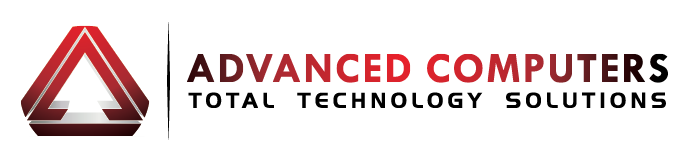There are few things in this world that are more frustrating than watching your computer struggle to do a task that you think should be relatively easy and simple.
Many things that can be attributed to the slowing-down of your computer and luckily for you, we have compiled a list of 10 common and useful tips and tricks that can help boost your computer’s performance and speed.
1. Make sure you have an antivirus program
The fewer bugs, viruses, spyware and adware on your computer, the faster your computer will operate. By installing an antivirus program and scanning your computer regularly, you can keep your computer bug free and keep it running how it should.
2. Check you only have ONE antivirus program
This is a textbook reason for computers underperforming. You need to make sure that only one antivirus program is installed on your computer, otherwise it may cause your computer to respond slower, become unstable, drain battery, or restart randomly.
3. Stop start-up programs
Start-up programs are the programs which automatically start when you turn on your computer. Limiting the number of start-up programs will not only help speed up your computer, but will also improve its boot-up time.
4. Remove unwanted files
A lot of the time we tend to download or save file after file which, for the most part, are only ever used once or twice. Over time these downloaded/saved files can end up occupying a lot of internal memory, so by removing them you can free up some much needed space to help your computer run faster.
5. Uninstall unneeded programs
It is also likely that there are programs that were installed on your computer in the past that you never use now. Giving these programs the boot can free up a substantial amount of memory to help improve your computers speed.
6. Defragment your hard drive.
Go to My Computer, right-click Hard Drive, select Properties, click the Tools tab and then click Defragment Now. This reconfigures how the computer’s hard drive stores information and will allow for maximum efficiency.
7. Add RAM to your Computer
Adding RAM or adding more RAM to your computer increases the physical memory on your computer which can help your computer to run faster. To see if you need more RAM (for PC) open up Task Manager, click on the Performance tab, and then click ‘Memory’ or ‘Physical Memory’. If your computer is using most of its physical memory and there is not much free memory left, then chances are that adding memory will definitely help improve the speed of your computer.
8. Clear Browser’s Cookies and Other Data
Things like the download history, browsing history, and cookies can slow down the speed of your browser. Different browsers have different ways of deleting these data, so a quick Google search will bring up instructions on how to do this.
9. Empty the Recycle Bin
Deleting your files from the disk does not completely remove them from your system, instead, they get moved to the recycle bin. This can potentially mean that your recycle bin is hoarding a lot of the space on your hard drive. To remove the files from your computer for good, you need to empty the recycle bin which can be done by right clicking on the recycle bin and then selecting Empty Recycle Bin.
10. Log Off Other Users
If there are other users on the same computer, logging them off when they aren’t in use is a good way to ensure no unneeded programs are running in the background, slowing down your computer.
We Want to Hear From You
Send us an email at enquiries@advancedcomputers.co.nz or post onto our Facebook Page and let us know if these tips helped speed up your computer. Do you have any advice on how to increase your computers speed?
If you need any help in figuring out why your computer is running slower than usual, feel free to call us today on 09 4448823 or send us an email at info@advancedcomputers.co.nz and we can discuss the matter to ensure you stay safe.
WIN a gold iPhone 5s
Advanced Computers is giving its Facebook fans the chance to WIN a gold iPhone 5s. All you have to do is click here to enter or check out or Facebook Page for more details.