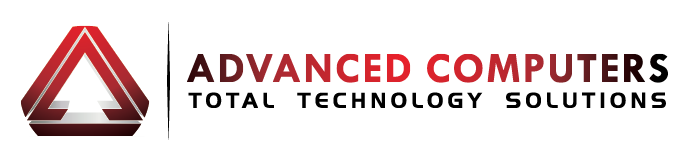Windows 8 is the newest darling of the Microsoft Corporation, and is touted as the best thing for businesses since sliced bread. Microsoft has updated and upgraded a number of features and components in the Windows 8 package, like the boot solution, recovery options, portability, and Client Hyper-V, all of which are designed to speed up business processes, saving you time and money.
So what exactly are these features and components, and what do they do?
1. Let’s tackle the boot solution first. Booting is the processes a computer starts when it’s switched on, and finishes when the computer is ready to perform normal operations. Normally Microsoft computers used the BIOS (basic input output system) boot solution, but this has been replaced in Windows 8.
So why should you get excited? The new boot solution is called Unified Extensible Firmware Interface (UEFI), and is meant to significantly improve the booting experience, with a boot up speed of 8 seconds from the time you press the button to OS readiness. This, at the most basic level, is a time-saver for all personnel. You can get into your computer quicker, and start working sooner with a significantly reduced wait-time. With UEFI, technicians can also remotely diagnose and repair PCs using the business network, instead of physically having to be there. This gives a greater degree of flexibility and convenience in the approach to systems maintenance.
Microsoft has also added a function called Secure Boot, which will also lessen headaches in the I.T. department. It works by confirming that all components contain the appropriate security certificates before they are allowed to launch. Not only does it prevent unauthorized operating systems from loading, Early Launch Anti-Malware (ELAM) also protects against boot loader attacks. Microsoft’s Windows Certification requirements mean PCs and Tablets must have Secure Boot enabled as default, but it can be turned off in PCs (not tablets) by the end-user.
2. In case you ever have the horrifying experience of crashing your computer, Windows 8 also boasts two new recovery options that simplify reinstalling.
Refresh and Reset are useful for when a PC becomes infected or corrupt, or when it’s being readied for disposal or reuse. Each of these recovery options can be initiated via the Metro-style Settings app within Windows, via the new boot Windows Recovery Environment (RE) menus, or even via booting from a Windows-To-Go USB drive. Refresh keeps all the personal data, Metro-style apps, and important settings, and then reinstalls Windows within 10 minutes, regardless of how much data is backed up. Even better, creating an image back-up of your PC beforehand will allow Refresh to restore all the desktop applications, and most of the personal data and settings present at the time the image was saved. Reset removes all data and then reinstalls Windows, within 10 to 25 minutes, so the PC is in the same condition as when it was started the first time.
(Just be careful not to mix the two options up!)
3. Businesses are becoming hugely mobile, and Windows 8 caters to this with its Windows-To-Go feature.
This allows you to put a clean install or an existing Windows 8 image onto a 32GB or higher USB thumb drive, or a portable drive, and boot it from another PC. Instead of carrying a computer around, you can load your workstation onto a portable device which can then be uploaded to a computer that supports Windows 7 and above. This works best for companies that hire temporary workers, and need to give them access to a corporate desktop image and apps without granting full server permissions. It also serves as the perfect back-up solution should the original computer become infected or corrupted.
4. Finally, Client Hyper-V desktop virtualisation reduces risk and increases efficiency. Using this feature, developers can now deploy and test multiple versions of apps and operating system configurations in isolated environments on a single system. Instead of using multiple PCs for each for each test configuration, you only need the one. This will cut down on hardware costs for the development teams, and improve the efficiency, and reduce the risk of testing.
The Windows 8 operating system is certainly different in the style and features it boasts, when compared to the traditional XP, Vista, and 7. But don’t be put off by the lack of a ‘Start’ button; as shown above, Windows 8 certainly has a lot of offer your business.