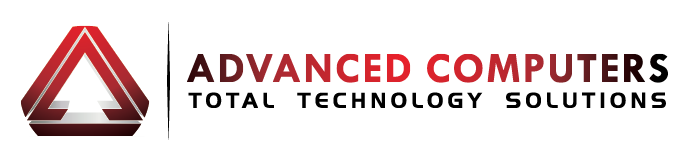So Santa left you a brand new laptop under the tree this Christmas that runs Windows 7? Here are a few tips and tricks to help you get the most out of your new machine.
Windows 7 has more options than previous versions for repairing an ailing machine. No longer does a user have to have an installation or repair disk handy if the computer fails to boot up. A new repair environment is installed on the hard drive to give a user more and better options. By pressing F8 when your computer is starting, you will see a ” Repair Your Computer†option that will display a “System Recovery Options†window when clicked.
The System Recovery Options window lists several choices of tools to resolve problems. The Start-up Repair option will fix any problems that are preventing Windows from starting-up normally. System Restore can restore Windows to an earlier point in time to fix a problem. System Image Recovery can recover a computer using a system image that the user has previously created. Windows Memory Diagnostic can check the computer for a number of hardware errors. Command Prompt will bring up the old command prompt window that has been a part of the system since DOS days.
Windows Vista was the first Windows product to allows users to use flash drives to boost a machine’s random access memory (RAM) and its speed through ReadyBoost. Now with Windows 7 a user is allowed to combine multiple USB drives with larger caches to add even more to the speed of your computer.
Windows 7 has gotten good reviews thus far and most experts are in agreement that it is faster than Windows Vista. If you’re experiencing bottlenecks and performance is lacking, the latest version of Windows has a solution. From the start menu, enter RESMON in the blank run field and press enter to make the Resource Monitor window appear. At the top of the window are tabs for overview, CPU, memory, disk, and network. By clicking each of the tans you can see just where the slow down is occurring. The CPU tab is especially useful and it can be viewed as a more powerful version of the Task Manager. If for example a program is locked up, you can right-click the program name on the list and them select Analyze Process. Windows will analyze just what it is that is making the program hang. This will give the user the information needed to fix the problem.
Windows 7 is a significant upgrade and knowing more about the product will make your computing experience more productive.
If you are still using an older version of Microsoft Windows such as XP, be sure to contact us for the latest specials we have on Windows 7.