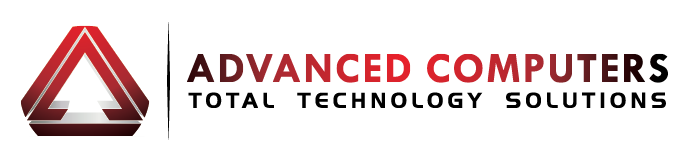Our mobile phones have become such a crucial part of our lives that very few people leave the house without them. We all know the standard three-tap procedure before we walk out the door: keys, wallet, and phone.
We are so used to being constantly connected to the world that there is nothing more frustrating than our phones going for a walk.
With the dawning of the smartphone age, information and personal data crucial to our daily routines is stored on our phones. We carry it around with us and barely give it a thought until the time comes when we need to access it.
Smartphones store our photos, text conversations, dates, appointments, and all those irreplaceable contacts. All this would be irritating to lose at the very least, and devastating at the worst. And what’s more, it is unlikely that you have that information backed up somewhere. The stress of daily life means that very few people can be bothered. After all, you’re not going to lose your phone, are you?
Well, they say prevention is better than cure, so here is a brief summary of how to back up data for iPhones, Androids, and Blackberries.
When you connect your iPhone to your computer, it automatically syncs with iTunes, performing a back-up equivalent, and storing the information in iTunes itself. When restoring your data to your phone, make sure you know the difference between ‘restore’ and ‘restore from backup’. One will reset your phone to default factory conditions (wiping all your data), and the other will load your data from iTunes onto the phone.
Android users have to perform several functions to ensure all their data is backed up. First, the contacts list can be stored in the Cloud if the user has a Google account. Simply open the contacts list, press the menu button, select import, and tick the ‘Google Contacts’ box. Backing up everything else requires you to download special applications. These three; ‘SMS Backup and Restore’, ‘Call Logs Backup & Restore’, and ‘APN Backup & Restore’ copy your data to a microSD card for easy storage. You can also back up your Android applications using the ‘Astro File Manager’ app.
Blackberry users have it easy with the application ‘Blackberry Desktop’ pretty much doing everything for them. With one click, the program downloads the data on your phone and stores it in a single file (convenient for USBs and HDDs).
So now you’ve taken precautionary measures, and the next day your phone is nicked. What to do?
First things first- immediately call your service provider and let them know, otherwise you could be billed for the activities of the person who ‘finds’ your phone.
Next, activate the ‘Find My Phone’ application (download required) to pinpoint the location of your smartphone. Then you can get the police involved, and hopefully retrieve your phone. In the meantime, lock the device remotely, and if worst comes to worst, you can erase all the data on your phone from your computer. But this is only recommended when you know for sure you’re not getting it back.
Be smart with the data you put on your phone; make back-ups a weekly ritual to avoid frustration; and take care not to leave your phone at the bus stop.
Don’t forget to check us out on Facebook and Twitter for more info and special deals!