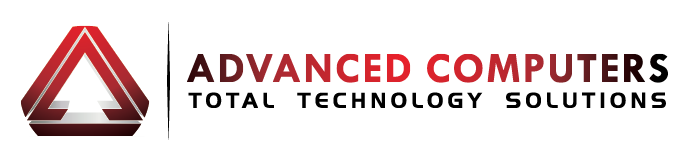Welcome to the exciting world of macOS 14 Sonoma! Whether you’re a seasoned Mac user or just starting out, macOS Sonoma brings a host of new features and improvements that can enhance your productivity and overall experience. In this article, we’ll dive into some practical tips and hidden hacks that will help you make the most out of your Mac.
1. Streamlined Settings for Enhanced Productivity
macOS Sonoma introduces a more intuitive Settings menu, making it easier than ever to navigate and customize your preferences. Dive into the System Preferences to explore new personalization options, from changing your default browser to customizing notification settings. Here’s how to make the most of it.
Step-by-Step Access: Click the Apple icon at the top left corner, select ‘System Preferences’, and then explore settings like Dock & Menu Bar, Notifications, or Internet Accounts to tailor your system.
Quick Tip: Utilize the search feature within System Preferences to swiftly locate and adjust specific settings.
2. Mastering Stage Manager for Optimal Workflow
Stage Manager is a game-changer for multitaskers. This feature helps organize open applications and windows into a single, manageable view, keeping your workspace clean and your focus sharp.
How to Activate Stage Manager: Go to System Preferences, click on Mission Control, and then check the box for Stage Manager.
Usage Tips: Toggle Stage Manager on and off using the Control Strip or use the shortcut (Option + Command + M) for quick access. Arrange windows by dragging them in and out of the Stage Manager area to prioritize tasks.
3. Enhancements in Spotlight Search
Spotlight Search in macOS Sonoma is smarter and more versatile. You can now perform currency conversions, solve complex mathematical problems, and even find specific emails with a few keystrokes.
Activating Spotlight: Press Command + Space to open Spotlight. Type your query directly into the search bar.
Useful Hack: Use natural language queries in Spotlight to get even more precise search results, such as “emails from John last week” or “documents about the marketing project.”
Advanced Uses: For business users, try typing “files modified yesterday” to quickly access recent documents, or use it to perform quick calculations and currency conversions.
4. Advanced Security Features
With each update, Apple enhances the security features of macOS. In Sonoma, new functions like Lockdown Mode offer an extra layer of protection against malware and cyber-attacks.
Exploring Security Settings: Open System Preferences, select Security & Privacy. Here you can configure Firewall settings, enable FileVault for encryption, and set up Lockdown Mode.
Lockdown Mode Activation: Navigate to the Security & Privacy settings, click the ‘Lockdown Mode’ tab, and follow the prompts to enable this feature for enhanced security against malware and cyber threats.
5. Optimize Battery Life with Enhanced Energy Saver
MacBook users will appreciate the improved Energy Saver settings in macOS Sonoma. These settings help extend battery life by managing background activity and hardware settings more efficiently.
Configuring Energy Saver: Go to System Preferences, select Battery. Adjust settings such as turning on Low Power Mode or scheduling it to activate during certain hours.
Useful Hack: Customize your Energy Saver mode by scheduling specific times for your Mac to enter Low Power Mode, especially when you know you’ll be away from a power source.
Battery Management Tips: Enable ‘Optimized battery charging’ to prolong your battery’s lifespan by learning your charging routine and waiting to finish charging past 80% until you need to use your MacBook.
6. Leverage the Power of Continuity Camera
One of macOS Sonoma’s standout features is the Continuity Camera, which allows you to use your iPhone’s camera as an advanced webcam for your Mac. This is perfect for remote work and virtual meetings.
Setting Up Continuity Camera: Ensure your iPhone and Mac are updated to the latest OS, and both Bluetooth and Wi-Fi are enabled. Open any application that utilizes the camera on your Mac, right-click on the video window, and choose your iPhone under the camera input options.
Practical Uses: Ideal for remote meetings or creating high-quality video content directly from your desk.
macOS 14 Sonoma is packed with features designed to boost your efficiency, security, and enjoyment of your Mac. By exploring these tips and hacks, you can take full advantage of what Sonoma has to offer. However, should you need professional assistance or encounter any issues with your Mac, don’t hesitate to reach out to us. Our expert team specializes in all Mac-related repairs and is here to help you keep your device running smoothly.