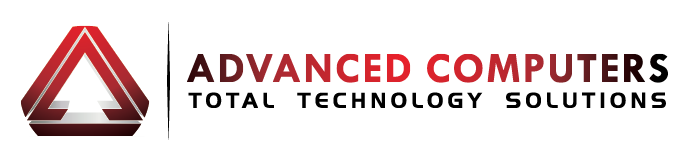Notebook PCs have become hugely popular over the past few years and they have unchained us from our desks – allowing us to roam freely while working and surfing the net.
Here are a few tips that can help improve overall battery performance —and keep us on the go.
Correct charge-cycles
One of the more commonly-known strategies revolves around how often you connect and disconnect the charger. Many older notebooks feature nickel-metal batteries, while modern notebooks are built with lithium-ion batteries. For the nickel-metal variety, it can help to completely drain your battery until it shuts down, and then fully recharge it. Doing so for lithium-ion batteries, though, has been known to have a negative effect on battery efficiency.
Strategies for maximizing power based on the charging method vary by battery type. To find out which type of battery you have, shut down your PC and release the battery. On the top or bottom of the battery, there should be a “Li-ion” for lithium-ion or “NiMH” or “Ni-Cad” for nickel batteries.
Adjust your screens brightness
Chances are your screens brightness doesn’t need to be set at 100% – turning the brightness down is simple but is very important if you want to conserve your notebook battery. This is especially helpful when using a program that has a light background, such as Microsoft Word or Excel.
Check what’s actually running
Want a surprise? Open your Task Manager and check out just how many programs and applications are running on your computer. There’s probably more than a few you didn’t even know were running. These tools and tasks require a lot of energy.
Switch off the programs that aren’t critical and deactivate any unnecessary ones that run automatically. Just remember to manually run certain tasks in the future.
Use sleep mode
When you’re not using your notebook, putting it into sleep mode can greatly conserve battery power, especially if you’ll be away from your notebook for extended periods of time. You’ll need to access your power management features to control these settings and specify when you want sleep mode to turn on.
Screen savers don’t help
Despite what most may think, enabling a screen saver on your notebook won’t save energy. Screen savers that use complex graphics and animation don’t save battery power so instead of using a screen saver, stick with the sleep mode.
Toggle Wi-Fi On/Off
Your notebook will continually search for a signal when Wi-Fi is turned on and this significantly drain your battery. So, turn off your Wi-Fi capability if you’re not using it, easy. Even though Wi-Fi allows us to roam freely, it also limits how long we can roam for – so use it wisely!
Multimedia and games
Stunning graphics and increased processing power have made notebooks perfect for enjoying multimedia content and games. However, video watching and other entertainment usage can easily consume energy. If you’re looking to conserve power, it’s best to wait until you’re plugged in before the entertainment starts.
Staying power
Today’s notebooks feature more powerful and efficient batteries than ever before. And every new notebook model raises the bar even higher. Nevertheless, it’s important to monitor your battery in order to maximise its performance, especially when you’re on the go and want to stay productive. In doing so, you can make sure you’ve got enough notebook energy to keep up with your daily life.
We Want to Hear From You
Send us an email at enquiries@advancedcomputers.co.nz or post onto our Facebook Page and let us know if found these tips useful. Do you have any tips which may help others stay protected on mobile devices?
If you need any help with your PC or notebook then feel free to call us today on 09 4448823 or send us an email at enquiries@advancedcomputers.co.nz for expert advice.