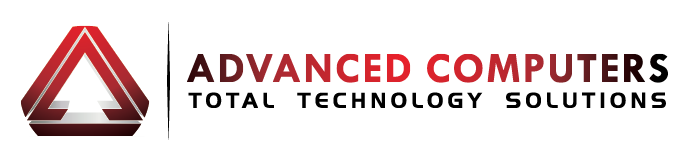Are you struggling with a stuck macOS Sequoia download? Don’t worry, you’re not alone. Many Mac users have faced similar challenges when trying to upgrade to the latest version of Apple’s operating system. In this comprehensive guide, we’ll walk you through the common issues, troubleshooting steps, and when to seek professional Mac repair assistance to rescue your Sequoia download.
Understanding the macOS Sequoia Download Process
Sequoia is the latest iteration of Apple’s macOS operating system, packed with exciting new features and improvements. When you decide to upgrade your Mac, the download process is usually straightforward, but sometimes, things can go wrong. The Sequoia download may get stuck, leaving you frustrated and wondering what to do next.
There are several reasons why your macOS Sequoia download might get stuck, including:
- Slow or unstable internet connection
- Insufficient storage space on your Mac
- Conflicting applications or system files
- Hardware issues with your Mac
Regardless of the cause, a stuck Sequoia download can be a real headache. That’s why it’s essential to understand the download process and how to troubleshoot any issues that may arise.
Troubleshooting Stuck macOS Sequoia Downloads
If your macOS Sequoia download is stuck, the first step is to identify the root cause of the problem. Here are some common troubleshooting steps you can try:
Check your internet connection:
- Ensure your Mac is connected to a stable and reliable internet network.
- Try running a speed test to ensure your download bandwidth is sufficient.
- If your internet connection is spotty, try pausing the download and resuming it later when the connection is more stable.
Clear your cache and temporary files:
- Open the Finder and navigate to the “Go” menu.
- Hold the “Option” key and select “Library” to access the hidden Library folder.
- In the Library folder, find the “Caches” and “Temporary Items” folders, and delete their contents.
This can help clear any temporary files that may be causing the download to get stuck.
Restart your Mac and the download process:
- Sometimes, a simple restart can resolve the issue.
- Power off your Mac, wait a few seconds and then turn it back on.
- Once your Mac has restarted, try downloading the macOS Sequoia update again.
Boot into Safe Mode:
To improve your Mac into Safe Mode, hold down the Shift key during the startup process.
In Safe Mode, your Mac will load with only the essential system files and drivers, which can help identify any software conflicts that may be causing the download issue.
Once in Safe Mode, try downloading the Sequoia update again.
If these basic troubleshooting steps don’t work, it’s time to try some more advanced techniques.
Advanced Techniques to Rescue a Stuck Sequoia Download
If the standard troubleshooting steps haven’t resolved your macOS Sequoia download problem, there are a few more advanced techniques you can try:
Reset the System Management Controller (SMC):
The SMC is responsible for managing various hardware-related functions on your Mac.
Resetting the SMC can help address issues related to power management, fan control, and other hardware-related problems that may be causing the Sequoia download to get stuck.
To reset the SMC, follow the specific instructions for your Mac model, which you can find on Apple’s support website.
Reset the NVRAM/PRAM:
The NVRAM (Non-Volatile Random-Access Memory) and PRAM (Parameter RAM) store various settings and configurations for your Mac.
Resetting these can help resolve issues related to display settings, audio, and other system-level problems that may be interfering with the Sequoia download.
To reset the NVRAM/PRAM, follow the steps outlined on Apple’s support page.
Perform a clean install of macOS Sequoia:
If the above steps haven’t worked, it may be time to consider a clean install of the macOS Sequoia update.
This involves erasing your Mac’s startup disk and installing a fresh copy of the Sequoia operating system.
This can be a more time-consuming process, but it can effectively resolve any underlying issues that are causing the download to get stuck.
Use Recovery Mode or Internet Recovery:
If your Mac is unable to boot normally, you can try using Recovery Mode or Internet Recovery to download and install the macOS Sequoia update.
Recovery Mode allows you to access various troubleshooting tools, including the option to reinstall the operating system.
Internet Recovery, on the other hand, downloads the necessary files directly from Apple’s servers, which can be helpful if your local installation files are corrupted.
When to Seek Professional Mac Repair Assistance
If you’ve tried all the troubleshooting steps and cannot resolve the issue with your macOS Sequoia download, it’s time to consider seeking professional help. A reputable Mac repair service like Advanced Computers Limited in Auckland can provide the expertise and resources to get your Mac back up and running smoothly.
The team at Advanced Computers Limited has years of experience in resolving a wide range of Mac-related issues, including stuck macOS updates, hardware problems, and software conflicts. They have the tools and knowledge to diagnose the root cause of your Sequoia download problem and provide a tailored solution.
By working with a professional Mac repair service, you can avoid the risk of further damaging your system or wasting time on ineffective DIY attempts. The experts at Advanced Computers Limited will handle the repair process efficiently, minimizing downtime and ensuring your Mac is restored to its optimal performance.
Conclusion: Regain Control of Your macOS Sequoia Upgrade
Dealing with a stuck macOS Sequoia download can be a frustrating experience, but with the right troubleshooting steps and professional assistance, you can regain control of your Mac’s upgrade process. Remember to start with the basic troubleshooting techniques; if those don’t work, don’t hesitate to contact a reputable Mac repair service like Advanced Computers Limited in Auckland.
By following the steps outlined in this guide, you’ll be well on your way to resolving your Sequoia download issues and enjoying all the new features and improvements that the latest macOS update has to offer.